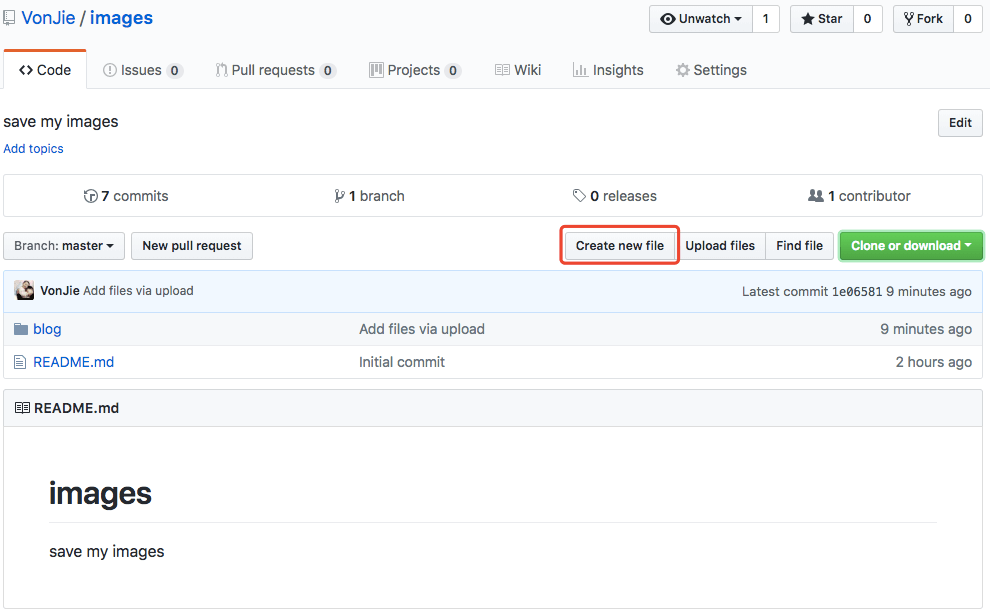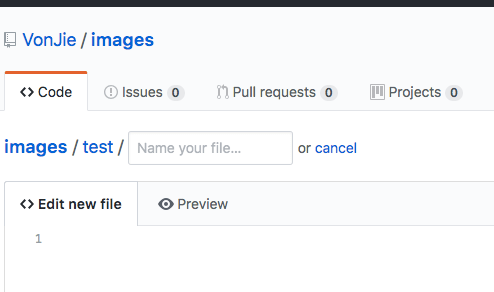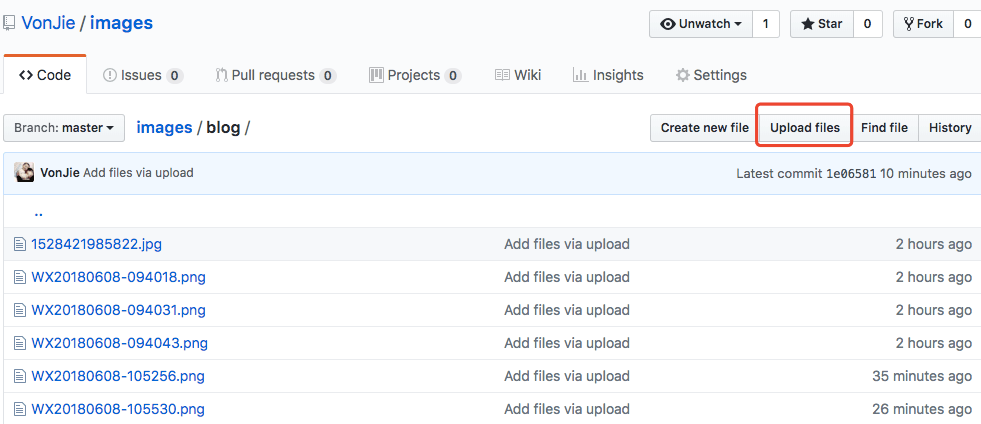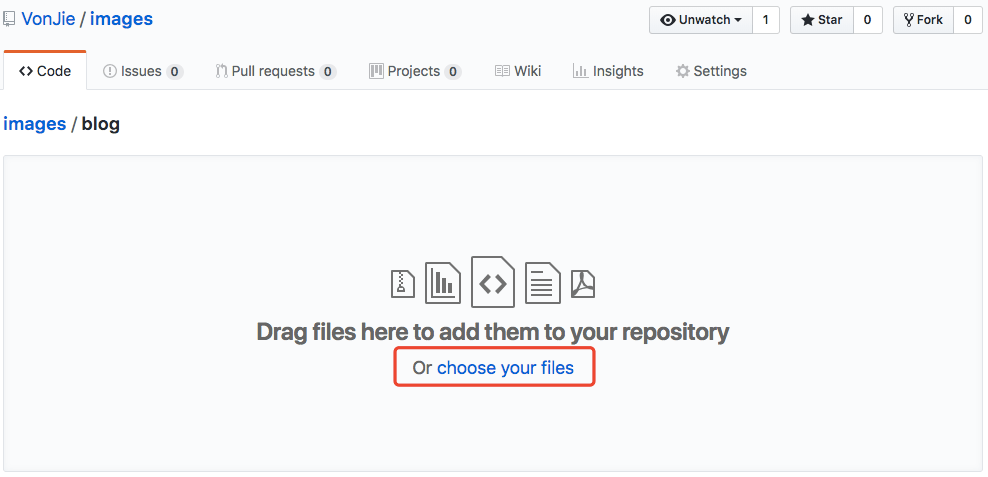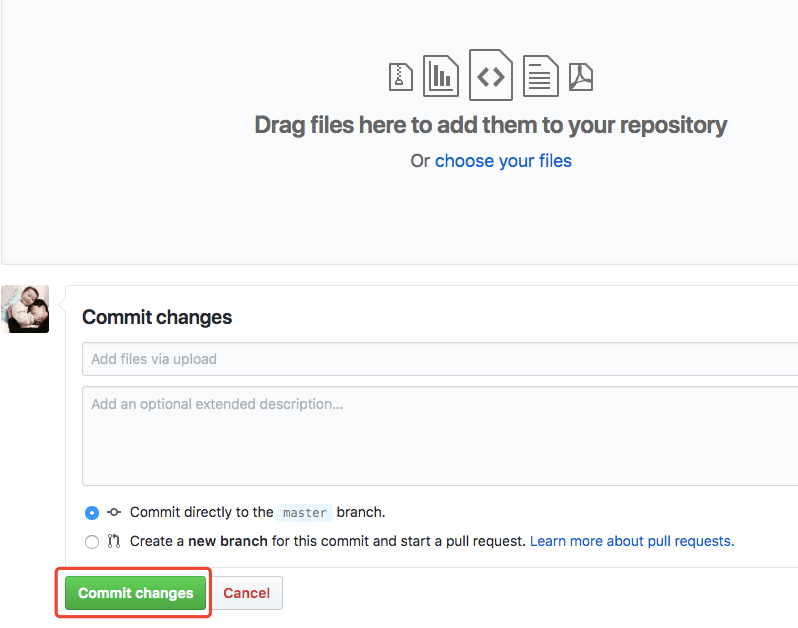一. 新建 github 仓库
Repository name
1 | $ username.github.io |
Description
1 | $ 使用hexo搭建的个人博客 |
Initialize this repository with a README
1 | $ check |
二. Hexo
安装
1 | $ npm install hexo-cli -g |
初始话项目
1 | $ hexo init myHexoBlog |
More info: github
命令
1 | $ hexo s/server // 启动服务 |
配置 github SSH
1 | $ cd ~/.ssh |
上传文件至 github
1 | $ cd public // 所有生成的静态文件 |
三. Hexo 相关配置
配置 根目录 _config.yml
1 | $ theme: next // 配置主题 |
四. next 主题配置
配置 themes/next/_.config.yml
1 | $ footer: |
解决 tags 和 categories 404 问题
1 | # tags |